Welcome to Kenji — let’s get you growing!
Setting up your account takes just a few minutes and can be done right from your dashboard. Before we begin, make sure you’re logged into your Kenji account so you can follow along.
1. Connect your Instagram account
The first step is connecting your Instagram account to Kenji. This allows our system to start working on your behalf.
You’ll see a red banner at the top of your dashboard with a “Connect Account” button. Click that to open a secure login window.
A popup will appear asking you to log in to your Instagram. If Instagram asks you to confirm the login, make sure to tap “This Was Me.” This is just a standard security step since Kenji’s servers are located in Europe (Belgrade, Serbia), so the login may look unfamiliar to Instagram at first.
Once confirmed, you’ll be redirected back to the dashboard and officially connected.

2. Set up your Targeting
Targets tell Kenji what kind of followers you want to attract. These are accounts and hashtags that your ideal audience already follows or engages with.
You can add targets by clicking the “Add Target” button on your dashboard.
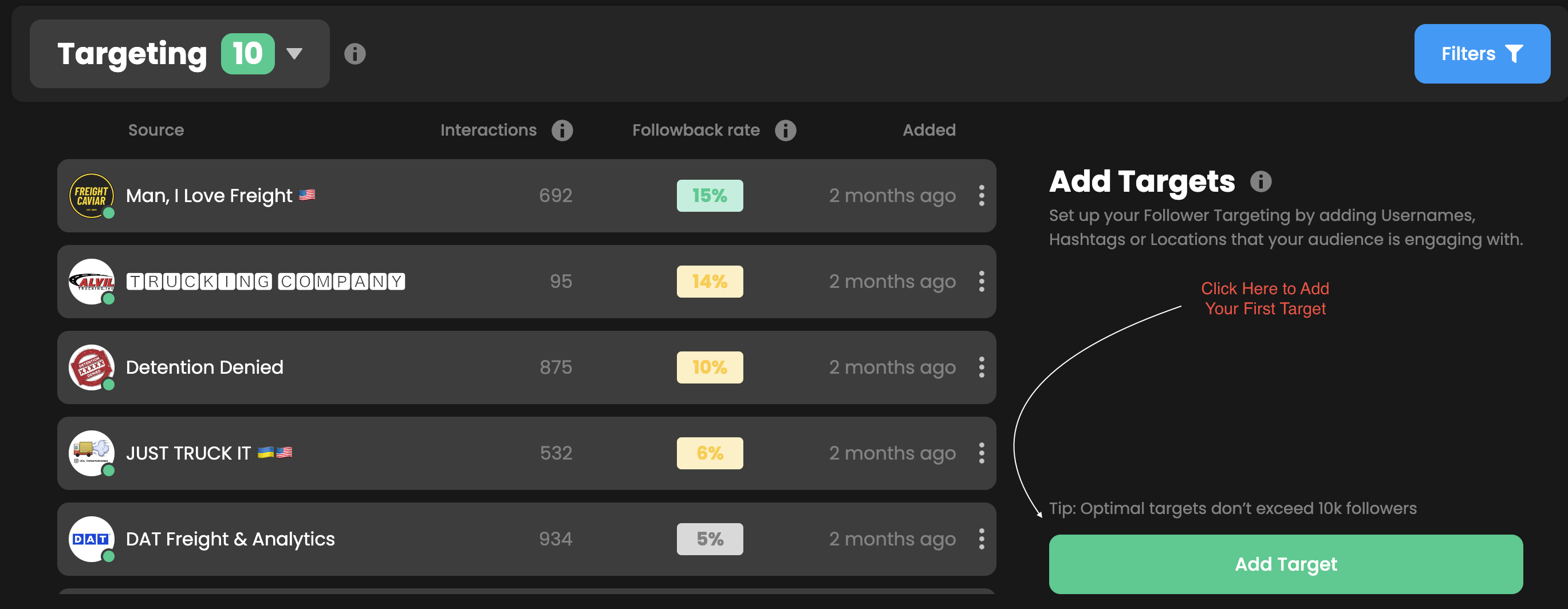
Start off by adding about 10-15 targets by clicking the Add Target button:
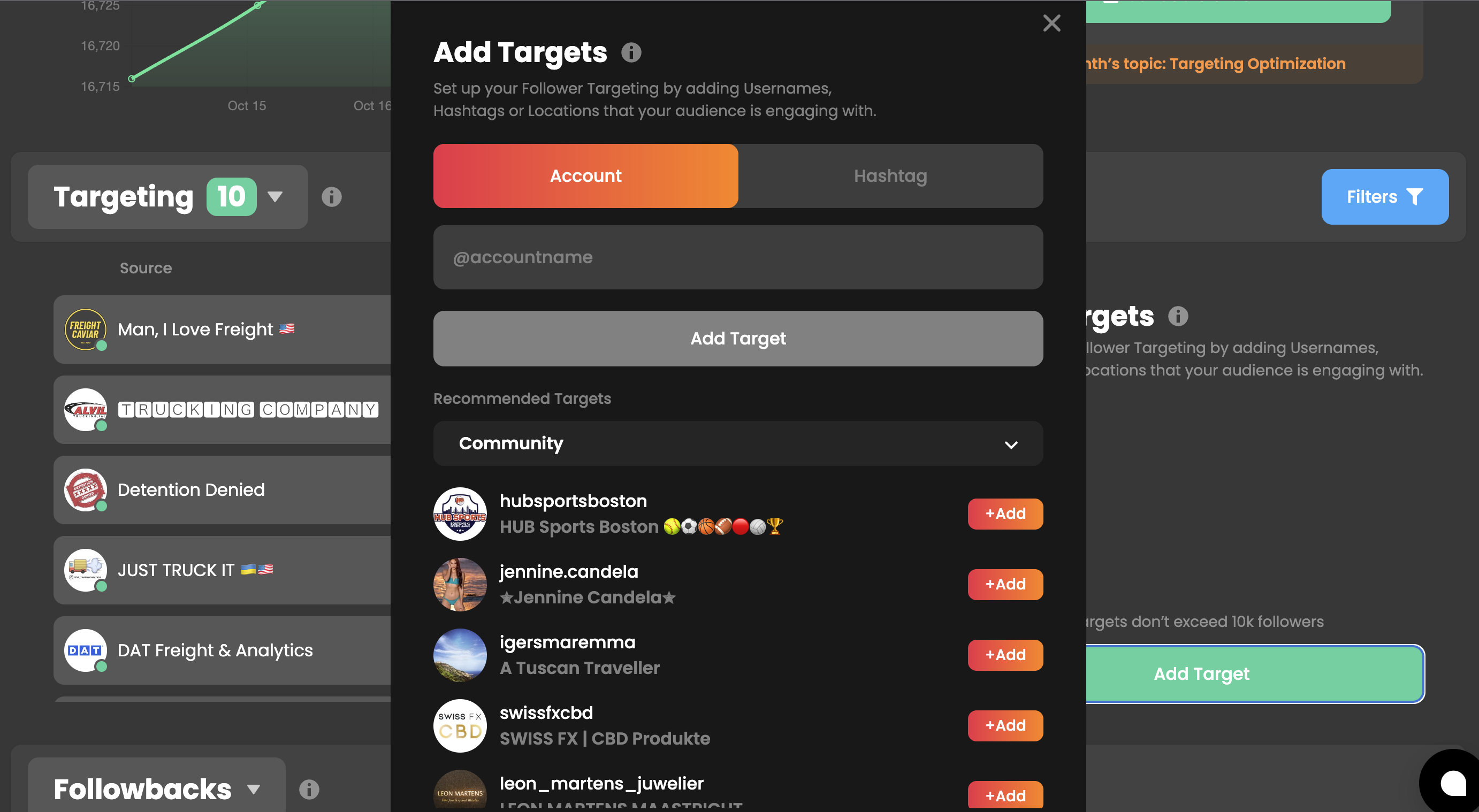
There are two types of Targets you can go for:
- Account Targeting 🔍
Kenji will interact with users who follow the account you’ve added. This works best when you target similar creators, influencers, or brands in your space.
- Hashtag Targeting #️⃣
Kenji will find and engage with users who have used that hashtag in a recent post. Choose hashtags your audience is likely to use, not just ones you like. The more specific, the better.
Want help picking the right Targets? Here’s a full guide on how to set up your targeting.
3. Set up your filters
Everyone we find based on your targets will also be Filtered out to make sure they’re a high quality account that matches your preferences.
To access your filters, click the “Filters” button on your Targeting page and you’ll be able to set preferences like:
-
Follower count
-
Post count
-
Whether to target public or private accounts
-
And whether to include NSFW content (this filter is OFF by default)
Need a quick walkthrough? Here’s how to fine-tune your audience with filters.
4. Monitor your Activity and watch your profile grow!
Once you’re up and running, you can track all of your progress in the dashboard since the home tab stores all the stat!
This includes:
-
Your total follower growth
-
Stats for each individual Target
-
A live queue showing which users Kenji is scheduled to engage with next
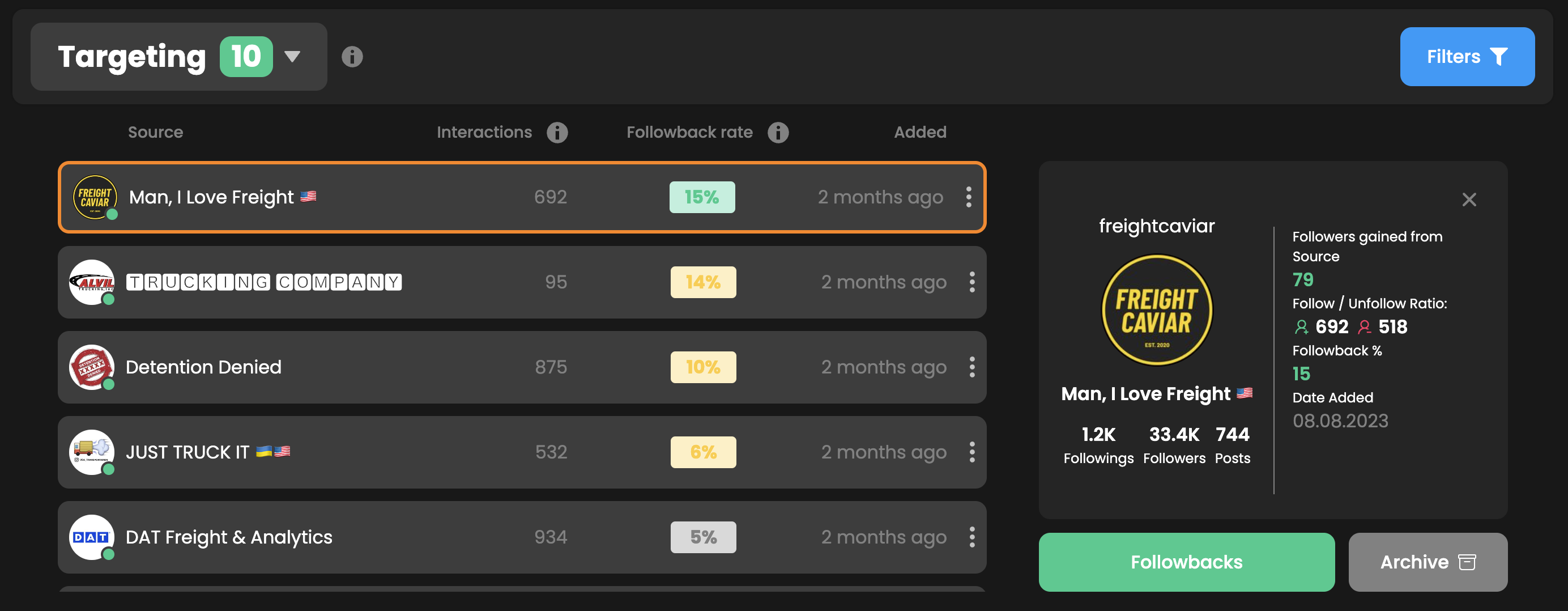
If you want to dive deeper into what all this means and how to use it, check out this guide!
And that's it! You’re ready to start growing your audience with Kenji. For any additional questions, our support team is just a text away.